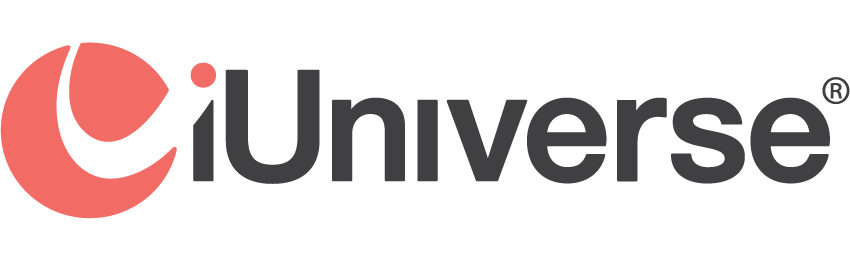FAQ
iUniverse Bookstore
How do I sideload my Mobi e-book file onto my Kindle Fire?
Sideloading Kindle Fire with access to a computer (easiest):
- Using a mini USB to USB cord, connect the Kindle Fire to a computer.
- Download the e-book file on your computer.
- Using a file explorer program, open up the Kindle (will show as a temporary drive). Also open the folder on the computer with the file.
- Drag the e-book file from the computer to the Kindle Fire Books directory.
- Follow your computer’s procedure for disconnecting peripheral devices. The book will now be available in the Kindle Fire Books tab.
Sideloading using only the Kindle Fire:
- Download the e-book file to the Kindle Fire via your browser or via email.
- Download and install a file explorer program, such as ES File Explorer from the Amazon app market (it’s free).
- Using the file explorer, find the book file (it will be in the main Kindle directory) and copy it (press and hold the icon until the sub-menu pops up).
- Go to the Books folder.
- Paste the file (with ES Explorer, you will need to select “Operations,” then hit paste).
- Turn your Kindle Fire off and back on.
- The e-book should display in the Books tab.